Dirty Logging With Serilog For ASP.NET 5
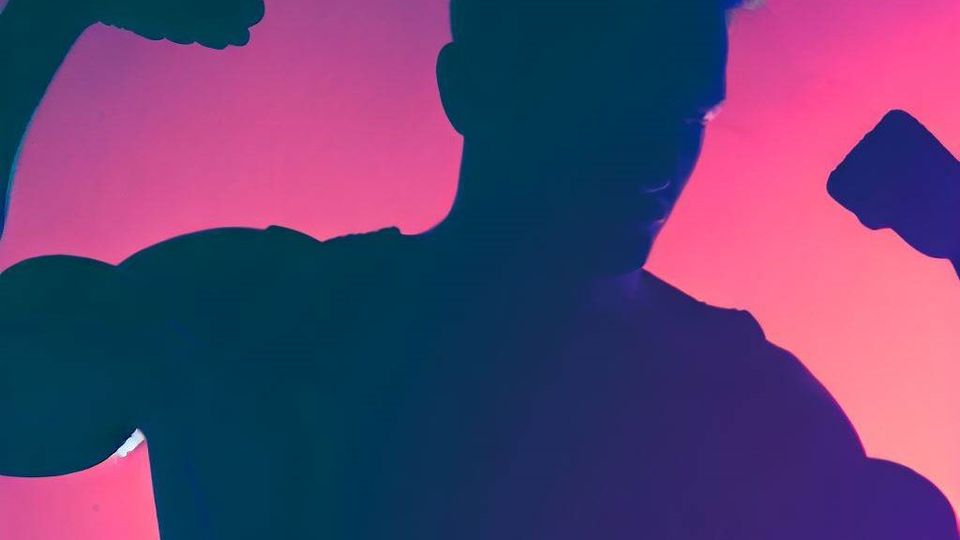
Here we are again on yet-another tutorial on using Serilog1 as your primary logging framework for both development as well as production.
If you look on the internet you’ll see there are many ways to integrate Serilog in your existing application, on this tutorial I’ll show you what I’ve been using for all the projects that I’ve handled.
You may ask what is the difference of my setup compared to others?

Programming isn’t about what you know; it’s about what you can figure out.
— Chris Pine.
The setup I’ll show you allows easy addition of new sinks and on the fly modification of log format without the need of recompiling your app again.
So how does that work?
Follow me and let’s dive on how to implement it. 👆
Prerequisites
First of all, you must have a .NET 5.0 SDK (Software Development Kit) installed in your computer and also I assumed you are currently running Windows 10 or Linux with proper environment set.
If you are on Windows 10 and already have a Visual Studio2 2019, just update it to the most recent version, that way would ensure your system to have the latest .NET Core SDK3 version.
So where do we start?
First, let’s create a test bed project. Type the command below on an existing shell console (e.g. bash, power shell, cmd, .etc).
dotnet new web -f net5.0 --no-https --name SerilogDemo
The command above will create a new project that will use .NET 5 framework. And from the above flags --no-https will setup the project to use non-secured (non-SSL) empty web API (it means will not generate a cert and an HTTPS URL).
After the project creation, change directory to the project root. And install the following nuget dependencies.
dotnet add package Serilog
dotnet add package Serilog.AspNetCore
dotnet add package Serilog.Extensions.Hosting
dotnet add package Serilog.Extensions.Logging
dotnet add package Serilog.Settings.Configuration
dotnet add package Serilog.Sinks.Console
dotnet add package Serilog.Sinks.File
Then we will now dive to C# implementation, first import the Serilog library on Program.cs.
using Serilog;
After that, still on the Program.cs file go to the method CreateHostBuilder and add /or chain the UseSerilog method to our application startup.
webBuilder.UseStartup<Startup>().UseSerilog();
The UseSerilog call will initialize the Serilog instance. Then we move to Serilog hooks to our main thread. On the Main method convert it first from void to int, the reason for this is to be able to return different numeric exit code when an error happens.
Then we initialize the appsettings configuration early on, normally this will be initialized on startup. The reason we initialize this first, is we will use the appsettings to provide configuration to Serilog logger instance that will be called on the this Main method.
IConfigurationRoot configuration = new ConfigurationBuilder()
.SetBasePath(Directory.GetCurrentDirectory())
.AddJsonFile(path: "appsettings.json", optional: false, reloadOnChange: true)
.Build();
Next on, initialize the logger instance and handle further exceptions coming from the host builder creation. Will just use generic Exception to catch all types of exception (this is not advisable specially in production environment – if ever use specific type exception).
Log.Logger = new LoggerConfiguration()
.ReadFrom.Configuration(configuration)
.CreateLogger();
Log.Information("SerilogDemo Args: {a}", args);
try
{
var host = CreateHostBuilder(args).Build();
Log.Information("Starting serilog demo service");
host.Run();
return 0;
}
catch (Exception ex)
{
Log.Fatal(ex, "SerilogDemo service terminated unexpectedly");
return 1;
}
finally
{
Log.CloseAndFlush();
}
When all changes done, re-check all your codes above. Check whether its the same setup, if all is fine we move to the appsettings.json as that is our main key in this tutorial.
using System;
using System.IO;
using Microsoft.AspNetCore.Hosting;
using Microsoft.Extensions.Configuration;
using Microsoft.Extensions.Hosting;
using Serilog;
namespace SerilogDemo
{
public sealed class Program
{
public static int Main(string[] args)
{
IConfigurationRoot configuration = new ConfigurationBuilder()
.SetBasePath(Directory.GetCurrentDirectory())
.AddJsonFile(path: "appsettings.json", optional: false, reloadOnChange: true)
.Build();
Log.Logger = new LoggerConfiguration()
.ReadFrom.Configuration(configuration)
.CreateLogger();
Log.Information("Token Validator Args: {a}", args);
try
{
var host = CreateHostBuilder(args).Build();
Log.Information("Starting token validator service");
host.Run();
return 0;
}
catch (Exception ex)
{
Log.Fatal(ex, "Token validator service terminated unexpectedly");
return 1;
}
finally
{
Log.CloseAndFlush();
}
}
public static IHostBuilder CreateHostBuilder(string[] args) =>
Host.CreateDefaultBuilder(args)
.ConfigureWebHostDefaults(webBuilder =>
{
webBuilder.UseStartup<Startup>()
.UseSerilog();
});
}
}
On the appsettings.json, add the following JSON structure inside the root.
"Serilog": {
"Using": [
"Serilog.Sinks.Console",
"Serilog.Sinks.File"
],
"Enrich": [
"FromLogContext",
"WithMachineName",
"WithThreadId"
],
"WriteTo": [
{
"Name": "Console",
"Args": {
"outputTemplate": "[{Timestamp:HH:mm:ss} {Level}] {SourceContext}{NewLine}{Message:lj}{NewLine}{Exception}{NewLine}"
}
},
{
"Name": "File",
"Args": {
"path": "logs\\log_.txt",
"rollingInterval": "Day"
}
}
]
}
Analyze the JSON structure, if you look carefully on the Using its specified to use the Console, and File. What does this mean is it will log on console and the specified log file.
Then on Enrich key, its specify what type of data needed to be added on the log and where to get it. The WriteTo key allows you to configure each sink (e.g. change format of log).
After that, we will now check if everything’s working fine by compiling it and running the program. If everything is okay, you should now see logs in your console and a file will be created containing the previous logs.
dotnet run
That’s all basically, if you want to use the Serilog on your controller check below.
(OPTIONAL)
If you want to use Serilog on a controller or any class, then what you will do is import first the abstract logging class.
using Microsoft.Extensions.Logging;
Then on controller or class constructor add the ILogger with the name of the current class. Below is the sample basic setup.
private readonly ILogger<InformHub> _logger;
public InformHub(ILogger<InformHub> logger)
{
_logger = logger;
}
public async Task Command()
{
_logger.LogInformation("Hello, World!");
}
To use the logger on class, just call the logger instance and add call to the method of log verbosity you want. On the above we use LogInformation or INFO verbosity.
(ANOTHER OPTIONAL)
This is for IIS, if you ever want to use a file logging you may encounter that on default setup it will not log to files. In order to log to files, first create the log directory (specified on the appsettings.json). Then change the folder’s ACL settings, add the the user IIS_USRS\<name-of-iis-site-name>.
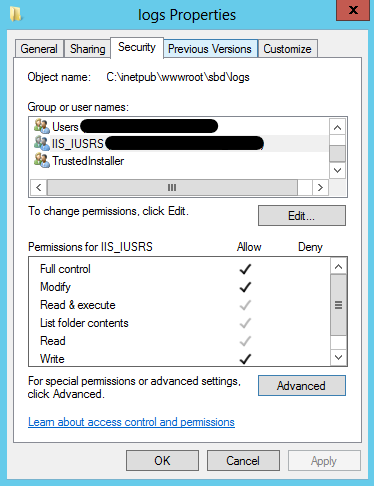
Add Write access to the log folder for the user IIS_USRS\<name-of-iis-site-name>.
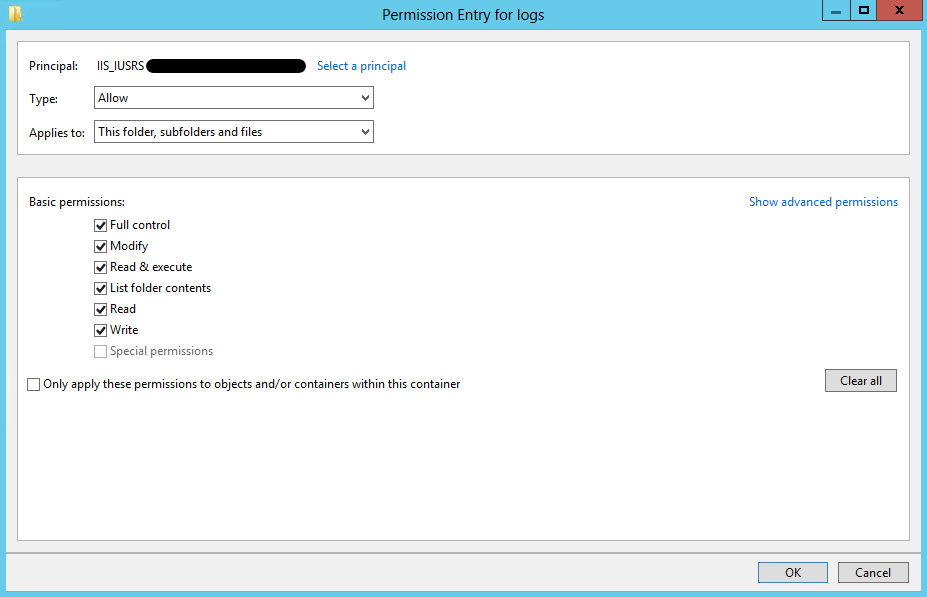
Then just restart the site and check if everything is working. If its still not working just redo it base on above.
That’s all guys!
Conclusion
Logging is one of the most important thing to do in development and production. Having no loggers in your web application is not advisable (with the exception of fully tested, high security application), loggers can easily point out easily what exception and details occurred on client side.
You can found the complete repository here.
Let me know in the comments if you have questions or queries, you can also DM me directly. Follow me for similar article, tips, and tricks ❤.
- Serilog is a diagnostic logging library for .NET applications. It is easy to set up, has a clean API, and runs on all recent .NET platforms. While it’s useful even in the simplest applications, Serilog’s support for structured logging shines when instrumenting complex, distributed, and asynchronous applications and systems. ↩︎
- Microsoft Visual Studio is an integrated development environment (IDE) from Microsoft. It is used to develop computer programs, as well as websites, web apps, web services and mobile apps. Visual Studio uses Microsoft software development platforms such as Windows API, Windows Forms, Windows Presentation Foundation, Windows Store and Microsoft Silverlight. It can produce both native code and managed code. ↩︎
- .NET (previously named .NET Core) is a free and open-source, managed computer software framework for Windows, Linux, and macOS operating systems. It is a cross-platform successor to .NET Framework. The project is primarily developed by Microsoft employees by way of the .NET Foundation, and released under the MIT License. ↩︎