Develop in Podman Containers Using Flatpak Visual Studio Code
Hey there! Ready to dive into the world of Podman containers using Visual Studio Code? Let's get started with this easy-to-follow guide. 🌟
Prerequisites
Before we begin, make sure you have the following:
- Visual Studio Code (flatpak version)
- Podman
Configuration Steps
- Install the Dev Containers Extension
- Open Visual Studio Code.
- Press
Ctrl + Shift + Xto open the Extensions view. - Search for and install the Dev Containers extension.
- Configure Podman in VS Code
- Open the Command Palette by pressing
Ctrl + Shift + P. - Type
Dev Containers: Settingsand select it. - Find the
Dev > Containers: Docker Pathoption. - Replace
dockerwith/app/tools/podman/bin/podman-remotein the text box.
- Open the Command Palette by pressing
- Open Your Project in VS Code
- With the configurations complete, open your project in Visual Studio Code.
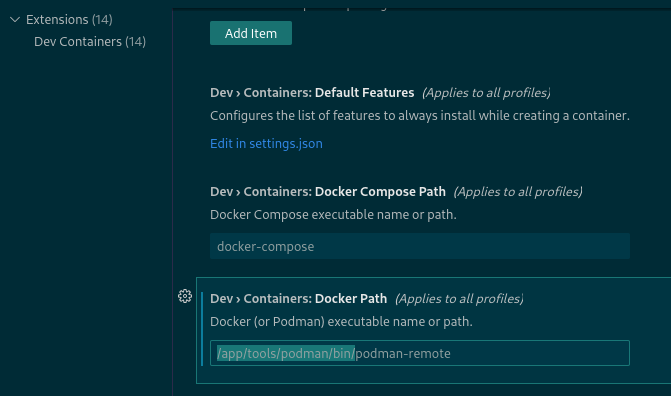
And that's it! You're all set to develop in Podman containers using Visual Studio Code. Happy coding! 🚀